Curious how Callisto can boost your business?
Book a demo to explore our platform and experience the benefits of smart trading.

Pavle Jordanovski
Oct 2024
Welcome to Callisto – the platform that values your security. In this step-by-step guide, we will walk you through the process of setting up two-factor authentication (2FA) to ensure your account stays safe and protected. Follow these easy steps to add an extra layer of security to your Callisto experience.
Step 1: Receive Your Login Credentials
Once you've created your account with Callisto, check your email for a message containing your username and password. This information is essential for the initial login.
Step 2: Access the Callisto Login Portal
Navigate to your email and find the message from Callisto. Inside, you will see a link to the Callisto login page. Click on the link to access the portal.

Step 3: Change Your Password (Optional)
For enhanced security, consider changing your password through the "Forgot Password" procedure on the login page. This ensures a unique and easily memorable password.
Step 4: Login and access the 2FA Setup Page
Enter your username and the provided password on the Callisto login page. After logging in, you'll be directed to the 2FA setup page, featuring a QR code.
Step 5: Download the Google Authenticator App
Visit the Google Play Store (for Android users) or Apple Store (for Apple users) and download the Google Authenticator app. Install the app on your mobile device.
Step 6: Open Google Authenticator and Add Account
Open the Google Authenticator app. If you are a new user, click the plus button to add an account. Choose the "Scan Code" option.
Step 7: Scan the QR Code
On the Callisto 2FA setup page, select the "Scan Code" option. Use the Authenticator app's scanner to capture the QR code displayed on your desktop screen. This links your Callisto account to the app.


Step 8: View Time Codes
Once connected, the Authenticator app will display time-based codes that refresh every minute. These codes are crucial for logging in securely.

Step 9: Log in to Callisto with 2FA.
Return to the Callisto login page. Enter your username and password. In the "Two-Factor Authentication Code" section, input the current time-based code from the Authenticator app.
Step 10: Explore Callisto's Features
Congratulations! You've successfully set up two-factor authentication for your Callisto account. Now, dive into the platform's options and explore all that Callisto has to offer securely.
Your security is a priority at Callisto. By following these simple steps, you've taken a significant step toward protecting your account and data. Enjoy your Callisto experience with the added peace of mind that two-factor authentication provides.
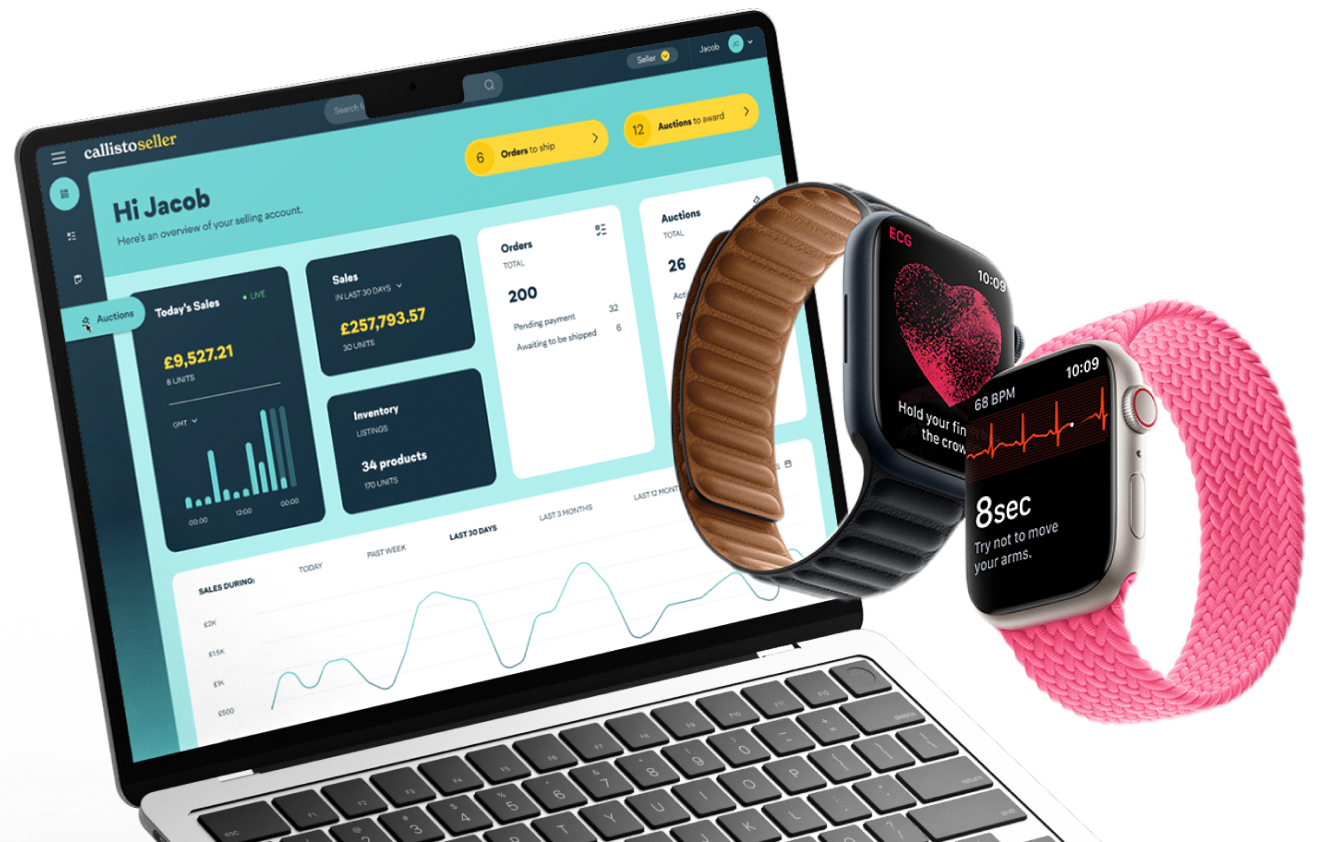
Book a demo to explore our platform and experience the benefits of smart trading.

A simple guide to creating your Callisto account
4-12-2025
%20-%20Blog%20image%20(Create%20Auction)%20no%20text.png?width=405&height=200&name=Callisto%20(1920x1080)%20-%20Blog%20image%20(Create%20Auction)%20no%20text.png)
All Callisto sellers now have access to an enhanced listing tool with advanced features, making it e...
18-03-2025

We understand that bidding on auctions can feel a bit overwhelming, especially if you're new to the ...
30-10-2024